
Introduction
In this comprehensive post, we will explore practical tips and insights to optimize your workspace for maximum comfort and productivity.
As someone deeply immersed in inefficient work environments, I bring knowledge to help you craft a setup tailored to your needs.
Let’s dive into the key elements that make the best desk setup for two monitors and a laptop a reality.
Case Study
Here’s a great case study example of impactful desk setup upgrades by Chris Tomshack :
The video under consideration showcases the journey of a creative individual in developing an efficient, productive, and enjoyable dual monitor setup. The narrator emphasizes the importance of such a setup, citing studies that indicate a productivity increase of over 40% with dual monitors.
Workspace Design
Starting with a FlexiSpot sit-stand desk. The desk is customized with a butcher block purchased from Home Depot, providing an area of 32 inches by six feet wide. Aesthetic touches, such as sanding and staining, are applied for a smooth finish and to bring out the natural wood tone.
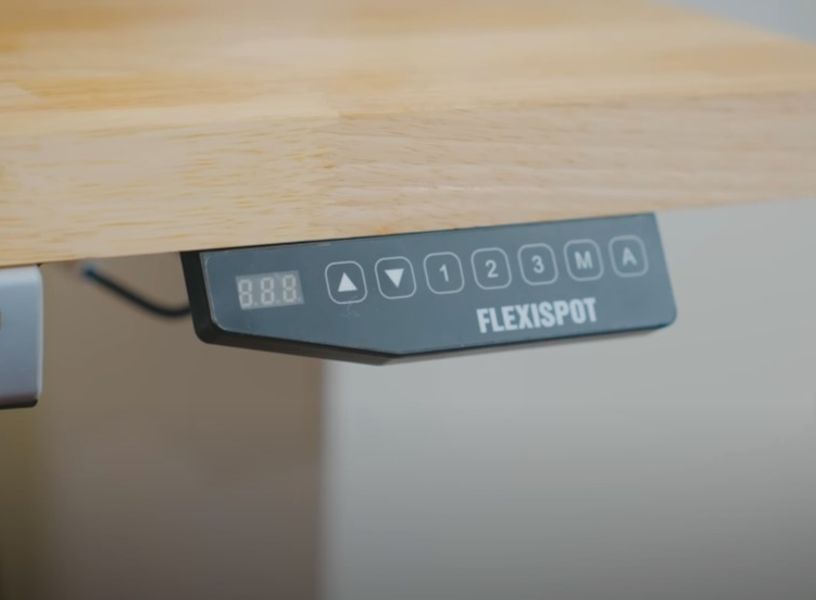
Ergonomics and Comfort
A Herman Miller Aeron chair is chosen for its ergonomic design, supporting the creator during extended work hours. They highlight the importance of investing in a chair that promotes healthy ergonomics, especially after dealing with sciatica.

Technology Infrastructure
The 2021 MacBook Pro with an M1 Max chip is the centerpiece, known for its performance.

To address the limited ports on the MacBook, the CalDigit TS3 Plus is added. It’s a hub providing various essential ports, including ethernet, USB, SD card reader, and display port.

Display Setup
Two 32-inch ViewSonic monitors are featured. One connected through the CalDigit hub. The other is directly into the MacBook Pro to ensure proper recognition by the computer.

Input Devices
A switch from Apple’s Magic Mouse to the MX Master 3 Mouse is highlighted for its ergonomic design and customizable features. Two Bluetooth keyboards, NuPhy Air75, and Keychron K4, are employed for a clean desk space.


Additional Accessories
The setup includes an Apple Trackpad on the left side for quick navigation, situated on a Grovemade felt pad. HS5 speakers with an eight-inch subwoofer used for video editing, connected through a Focusrite Scarlett Solo interface.
Acoustic Optimization
A sound panel from GIK Acoustics is strategically placed on the wall to minimize echo during audio monitoring. The Samsung Q9U USB microphone, supported by the Rode PSA1 arm, enhances recording clarity.
Video Conferencing Setup
The creator uses a Sony a7 IV camera with a G Master 16 to 35 lens for meeting calls. The camera connects to the desk through a camera desk mount with a SmallRig ball head and a continuous power adapter.
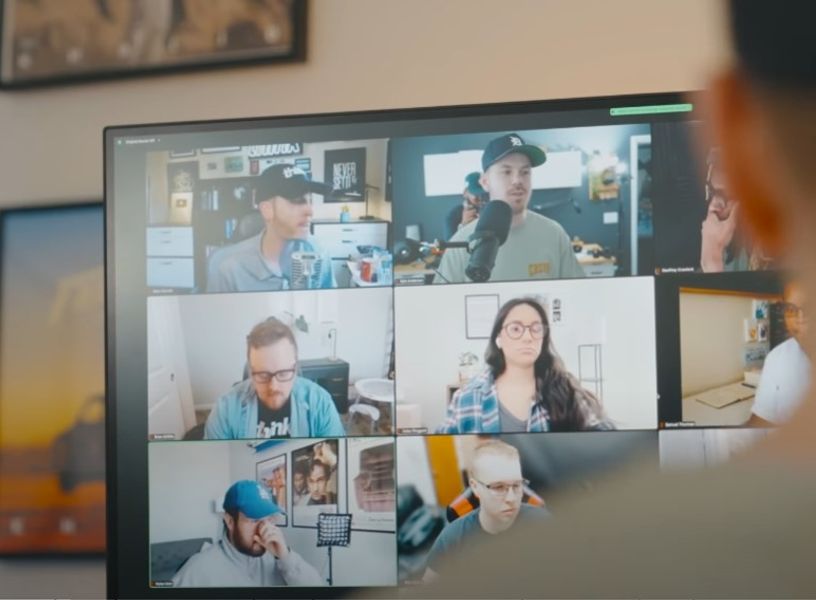
Personalizing the Workspace
The surrounding area of the desk is decorated with two cabinets from Ikea for organization, accompanied by plants, a Philips Hue lamp, and framed records for a personalized touch.

Summary
The video provides valuable insights into the thought process and considerations behind creating an efficient and personalized dual monitor setup. It is a comprehensive guide for individuals seeking inspiration to enhance their workspaces, combining functionality, comfort, and aesthetics.
Choosing the Right Desk
Selecting the perfect desk is crucial for a comfortable workspace.
We consider size, material, and adjustable features when accommodating two monitors and a laptop. A spacious desk ensures ample room for devices, preventing clutter.
Opting for a sturdy material enhances durability. Adjustable features cater to individual preferences, promoting a personalized and ergonomic setup. Prioritize comfort and functionality in your decision-making process for a workspace that enhances productivity.
Arranging Monitor Placement
Positioning your monitors is crucial for an efficient workspace. We recommend placing them at eye level to reduce strain. Consider the distance between monitors for an optimal viewing experience.
Angles matter; align them for a seamless view without neck discomfort. This arrangement promotes productivity and ensures a comfortable workspace that minimizes distractions.
Setting Up Cable Management
Effective cable management is key in a multi-monitor and laptop setup.
We emphasize its importance for a clean workspace. Conceal and organize cables to eliminate clutter and maintain a neat appearance. Consider cable management accessories to enhance the overall aesthetic, contributing to a visually appealing and organized work environment.
Ergonomic Seating and Desk Accessories
Ergonomic chairs and accessories are pivotal. Choose a chair that promotes good posture and comfort.
They can be expensive and that is why we prepared this quality office chair comparison to help you find the perfect fit.
Opt for keyboard trays, mousepads, and desk organizers to enhance efficiency. These accessories make a comfortable and ergonomically sound workspace, fostering productivity and well-being.
Optimizing Laptop Integration
Seamlessly integrating a laptop into a dual monitor setup enhances versatility. Explore docking stations, stands, or mounts for a streamlined connection. This integration optimizes space and functionality, elevating the overall user experience.
Personalizing the Workspace
Add a personal touch to your dual monitor and laptop setup for an inspiring workspace.
Consider the role of plants, decor, and ambient lighting. These elements contribute to a personalized environment that fosters creativity. Share creative ideas aligning with individual preferences to enhance the overall aesthetic and make the workspace uniquely yours.
Considering Lighting Solutions
Proper lighting is crucial in a dual monitor workspace. Emphasize the importance of natural light and recommend artificial lighting options.
Address potential glare issues and suggest ways to optimize lighting for reduced eye strain during prolonged work sessions. Thoughtful consideration of lighting enhances focus and contributes to a comfortable and productive workspace.
Utilizing Desk Organization Strategies
Organize your desk space efficiently for enhanced productivity.
Utilize storage solutions, cable organizers, and desk trays. The clutter-free environment will foster focus and productivity.
Implementing these strategies ensures a tidy workspace, contributing to an organized and conducive work environment.
Conclusion
Congratulations, you’ve created a workspace that promotes comfort and efficiency.
Remember to improve your setup as your needs evolve. Here’s to a workspace that exceeds your expectations – the best desk setup for two monitors and a laptop tailored to your unique style and workflow.